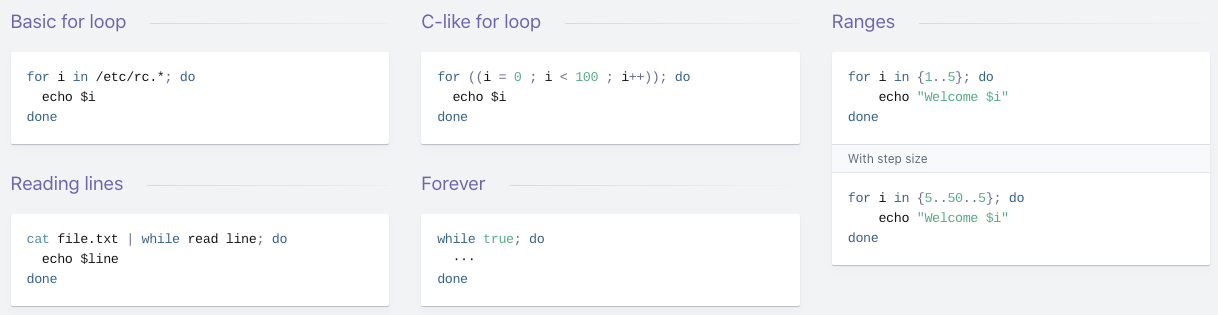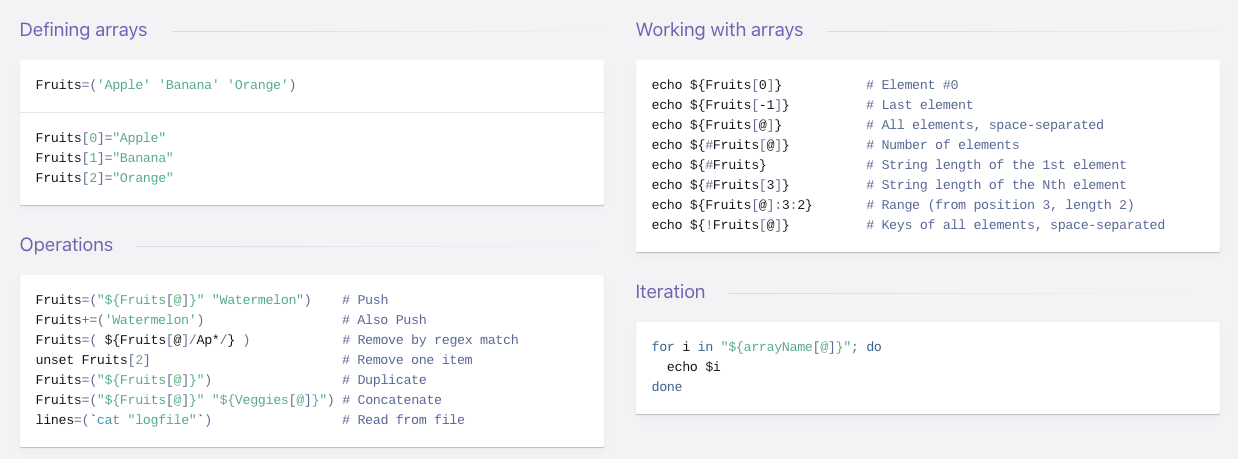---------------------------------------------------------
# if 기본 구문
---------------------------------------------------------
if [ Condition ]
then
< Statement >
fi
# 조건문
# AND
if [ ${string1} == ${string2} ] && [ ${string3} == ${string4} ]
..생략
# OR
if [ ${string1} == ${string2} ] || [ ${string3} == ${string4} ]
..생략
# 다중 조건
if [[ ${string1} == ${string2} || ${string3} == ${string4} ]] && [ ${string5} == ${string6} ]
..생략
---------------------------------------------------------
# Simple Bash if/else statement
---------------------------------------------------------
#!/bin/bash
printf "Enter a number: "
read number
if [ $number -lt 100 ]; then
"echo “Your entered number is less than 100"
fi
# output
$ bash if.sh
Enter a number: 10
“Your entered number is less than 100”
$ bash if.sh
Enter a number: 100
---------------------------------------------------------
# Simple Bash if/else statement
---------------------------------------------------------
#!/bin/bash
directory="./BashScripting"
# bash check if directory exists
if [ -d $directory ]; then
echo "Directory exists"
else
echo "Directory does not exists"
fi
# output
$ bash test.sh
Directory does not exists
---------------------------------------------------------
# if-elif-else
---------------------------------------------------------
#!/bin/bash/
printf "Enter a number from 1-20: "
read number
if [ $number -lt 10 ]; then
echo "Your entered number is less than 10"
elif [ $number -le 20 ]; then
echo "Your entered number is greater than 10"
else
echo "You entered number is not between 1-20"
fi
# output
$ test.sh
Enter a number from 1-20: 4
Your entered number is less than 10
$ bash test.sh
Enter a number from 1-20: 14
Your entered number is greater than 10
$ bash test.sh
Enter a number from 1-20: 30
You entered number is not between 1-20
---------------------------------------------------------
# Nested if/else
---------------------------------------------------------
#!/bin/bash
choice=4
# Print to stdout
echo "1. Bash"
echo "2. Scripting"
echo "3. Tutorial"
echo -n "Please choose a word [1,2 or 3]? "
# Loop while the variable choice is equal 4
# bash while loop
while [ $choice -eq 4 ]; do
# read user input
read choice
# bash nested if/else
if [ $choice -eq 1 ]; then
echo "You have chosen word: Bash"
else
if [ $choice -eq 2 ]; then
echo "You have chosen word: Scripting"
else
if [ $choice -eq 3 ]; then
echo "You have chosen word: Tutorial"
else
echo "Please make a choice between 1-3 !"
echo "1. Bash"
echo "2. Scripting"
echo "3. Tutorial"
echo -n "Please choose a word [1,2 or 3]? "
choice=4
fi
fi
fi
done
# output1
$ bash test.sh
1. Bash
2. Scripting
3. Tutorial
Please choose a word [1,2 or 3]? 1
You have chosen word: Bash
# output2
$ bash test.sh
1. Bash
2. Scripting
3. Tutorial
Please choose a word [1,2 or 3]? 2
You have chosen word: Scripting
# output3
$ bash test.sh
1. Bash
2. Scripting
3. Tutorial
Please choose a word [1,2 or 3]? 3
You have chosen word: Tutorial
---------------------------------------------------------
# OR 조건 (||)
---------------------------------------------------------
#!/bin/bash/
printf "Enter a number: "
read number
if [ $number -le 10 ] || [ $number -le 20 ]; then
echo "You have entered the correct number"
else
echo "Your entered the incorrect number"
fi
# output
$ bash test.sh
Enter a number: 5
You have entered the correct number
$ bash test.sh
Enter a number: 13
You have entered the correct number
$ bash test.sh
Enter a number: 70
Your entered the incorrect number
---------------------------------------------------------
# Mathematical Operators
---------------------------------------------------------
#!/bin/bash
if [ $1 -gt 0 ]; then
echo "$1 > 0"
fi
if [ $1 -ge 0 ]; then
echo "$1 >= 0"
fi
if [ $1 -eq 0 ]; then
echo "$1 == 0"
fi
if [ $1 -ne 0 ]; then
echo "$1 != 0"
fi
if [ $1 -lt 0 ]; then
echo "$1 < 0"
fi
if [ $1 -le 0 ]; then
echo "$1 <= 0"
fi
# output
$ bash test.sh -3
-3 != 0
-3 < 0
-3 <= 0
$ bash test.sh 5
5 > 0
5 >= 0
5 != 0
$ bash test.sh 0
0 >= 0
0 == 0
0 <= 0
---------------------------------------------------------
# String Operators
---------------------------------------------------------
#!/bin/bash
string_null=""
string1="string1"
if [ $string_null -n ]; then
echo "not null string"
else
echo "null string"
fi
if [ $string_null -z ]; then
echo "null string"
else
echo "not null string"
fi
if [ "$string_null" == "$string1" ]; then
echo "strings equal"
else
echo "strings not equal"
fi
if [ "$string_null" != "$string1" ]; then
echo "strings not equal"
else
echo "strings equal"
fi
# output
$ bast test.sh
not null string
null string
strings not equal
strings not equal
---------------------------------------------------------
# Test for files and directories
---------------------------------------------------------
#!/bin/bash
if [ -s $1 ]; then
echo "$1 not empty file"
fi
if [ -f $1 ]; then
echo "$1 normal file. Not a directory"
fi
if [ -e $1 ]; then
echo "$1 exists"
fi
if [ -d $1 ]; then
echo "$1 is directory and not a file"
fi
if [ -r $1 ]; then
echo "$1 is read-only file"
fi
if [ -x $1 ]; then
echo "$1 is executable"
fi
# output
$ bash test.sh test.sh
test.sh not empty file
test.sh normal file. Not a directory
test.sh exists
---------------------------------------------------------
# if…else…fi
---------------------------------------------------------
#!/bin/sh
if [ $# -eq 0 ]; then
echo "$0 : You must give/supply one integers"
exit 1
fi
if [ $1 -gt 0 ]; then
echo "$1 number is positive"
else
echo "$1 number is negative"
fi
# output
$ bash test.sh
test.sh : You must give/supply one integers
$ bash test.sh 1
1 number is positive
$ bash test.sh -1
-1 number is negative
$ bash test.sh 100 100 100
100 number is positive
---------------------------------------------------------
# 참고사이트
---------------------------------------------------------
https://devhints.io/bash
http://programmingexamples.wikidot.com/bash-scripting
https://blog.gaerae.com/2015/01/bash-hello-world.html